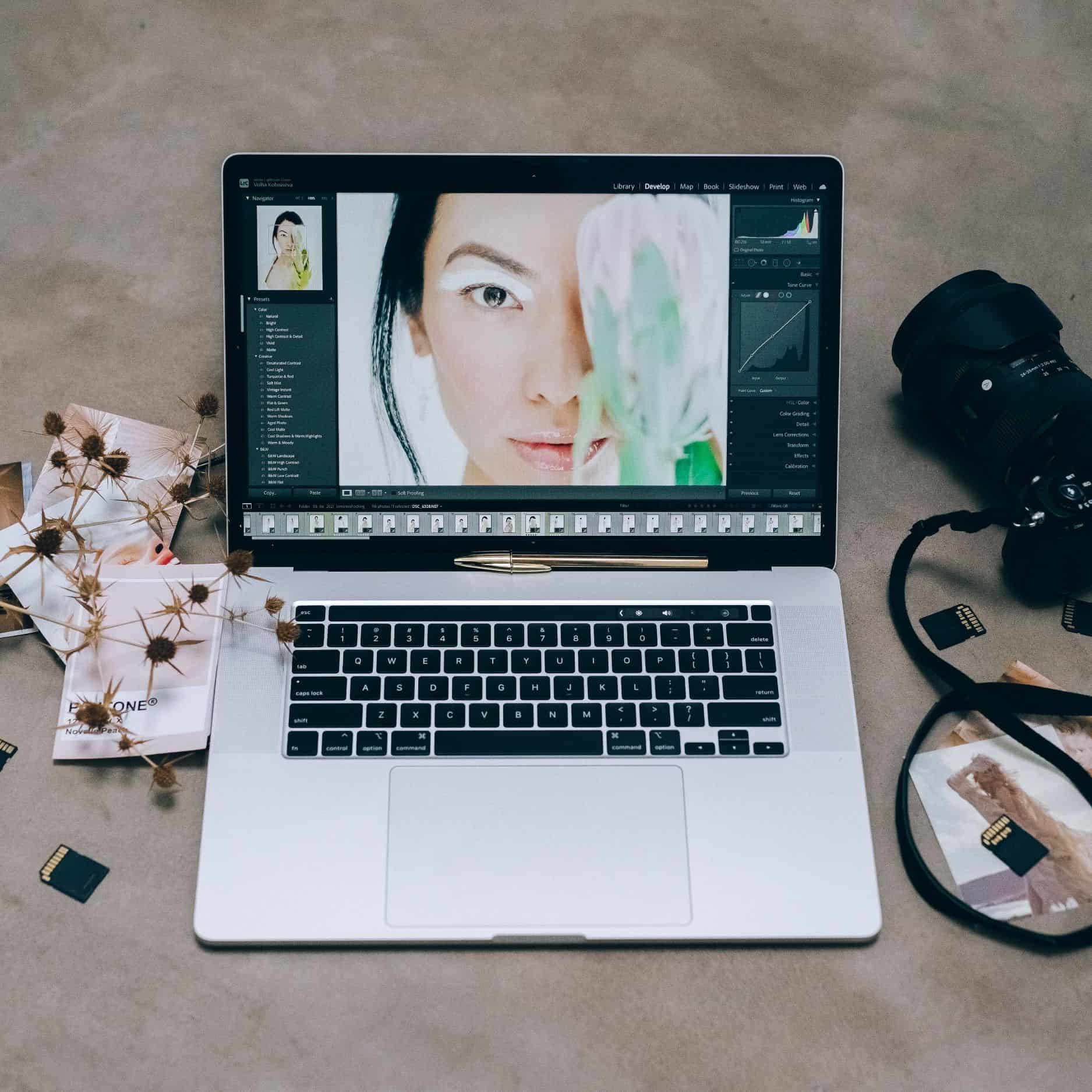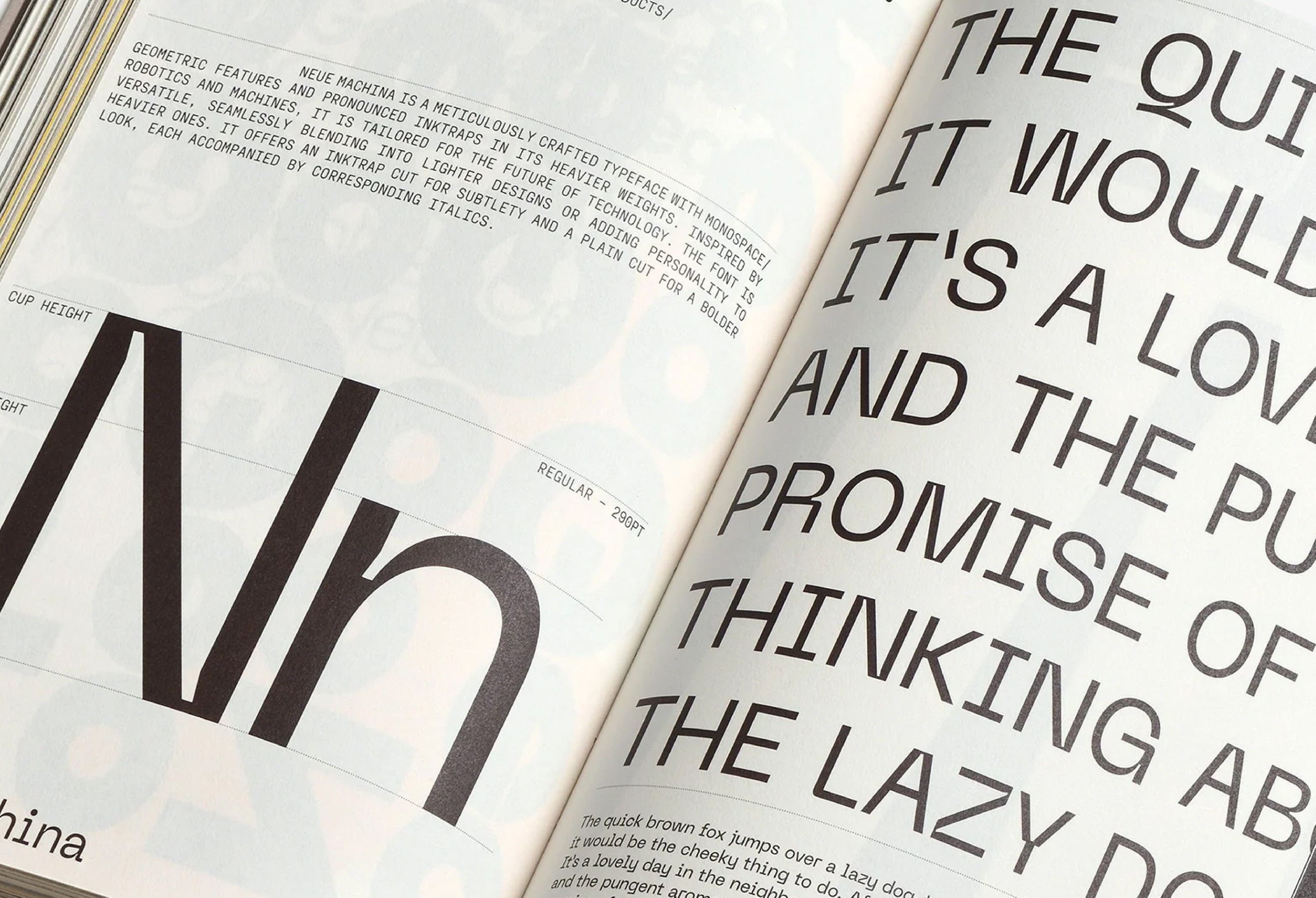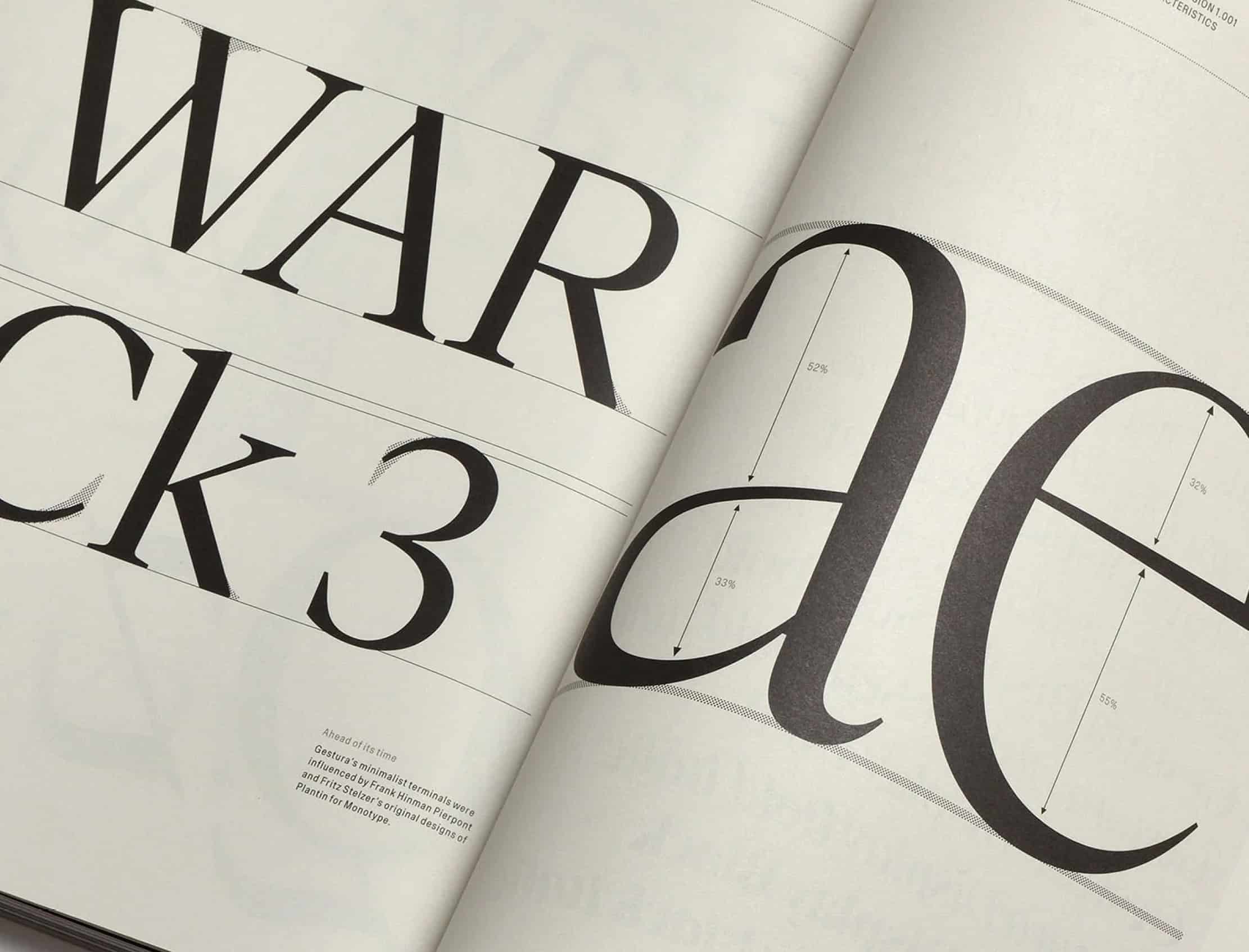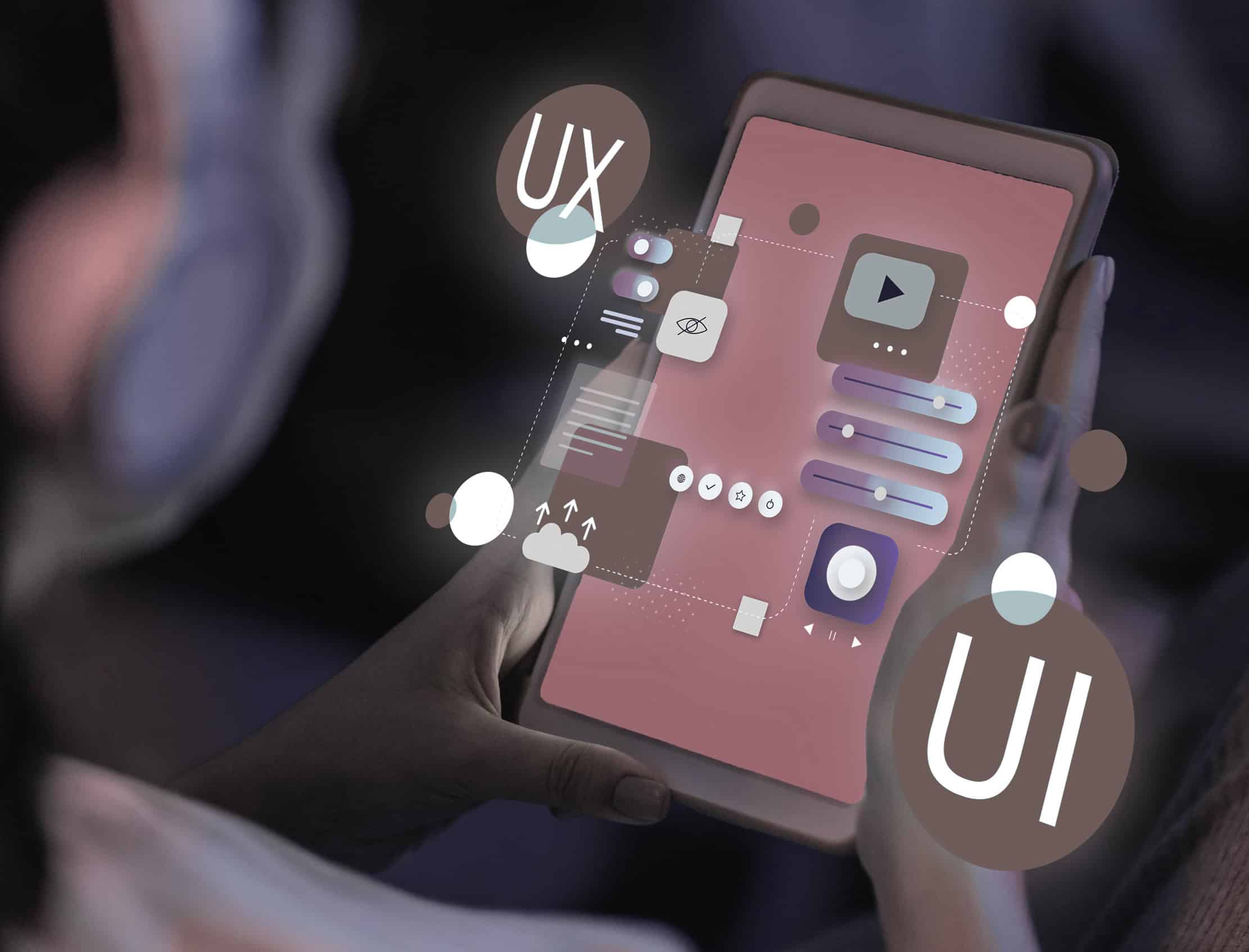How To Install Lightroom Presets in 2024 - Desktop and Mobile
Sep 28, 2024
Social Media
First, you will download the FREE Lightroom mobile app in the app store. You may see a few different options. What you're looking for is "Adobe Lightroom Photo Editor", which is the FREE, official Lightroom mobile app. Please see the image below for reference.

Google Drive App Users
If you're using the google drive app, the few steps will be slightly different for you. Please see the image below for reference. In the upper right corner tap “•••” three dots, then tap “Open in”, next tap “Lightroom” and tap “Launch Lightroom now”. Now the DNG files will automatically import to Lightroom.

Step by Step Video Tutorial (G.Drive)
How To Install Lightroom Presets on Desktop
Installing presets in Lightroom Classic (version 7.3 or later) on Mac or Windows
The following instructions will guide you through the installation for Adobe Lightroom Classic version 7.3 or later which is using the .xmp file format. For all older versions please see instructions below.
Download your purchased Lightroom Presets which will come in a .zip file “(for current and all Lightroom versions since April 2018)”.
Start Lightroom, navigate to the Develop Module and click on File -> Import and Develop Profiles and Presets in the head menu.
Navigate to the Presets folder and pick the .zip file. You can also pick already unzipped .xmp files.
Now all Presets are ready to be used. You find them in the Presets section on the left.
Installing presets in Lightroom 4, 5, 6 and Lightroom Classic (version 7.2 or older) on Mac or Windows
This instruction will guide you through the Presets installation process for Lightroom 4, 5, 6 and Lightroom Classic (version 7.2 or older) which are using the .lrtemplate files instead of the newer .xmp files.
Download your purchased Lightroom Presets which will come in a .zip file “(for Lightroom Version 4-6 and Classic CC)”. Unzip them.
Start Lightroom. If you are a Windows user click on Edit -> Preferences in the head menu. Using a Mac you have to click Lightroom -> Preferences in the head menu.
Click on the Presets tab in the new opened window.
Click on the button named: Show Lightroom Presets Folder (older versions) or Show All Other Lightroom Presets (newer versions).
Navigate to the Develop Presets folder which you will find in the Lightroom folder.
Now you have to copy the downloaded and unzipped .lrtemplate files in the Develop Presets folder.
Restart Lightroom and all Presets are ready to be used. You find them in the Presets section on the left.
Installing presets in Lightroom CC on Mac or Windows
This instruction will guide you through the Presets installation process for Lightroom CC
Download your purchased Lightroom Presets which will come in a .zip file “(for current and all Lightroom versions since April 2018)”
Start Lightroom CC and select an image.
Click on File -> Import Profiles and Presets in the head menu.
Navigate to the Presets folder and pick the .zip file. You can also pick already unzipped .xmp files.
Now all Presets are ready to be used. Just open the Presets Panel on the right side and click on a Preset to apply it.
Adjustment Guides
Each preset has been handcrafted with love and care by a professional photographer + skilled retoucher to look great with a wide variety of images. However, please keep in mind that results may vary depending on the lighting, tones, and settings of the original photo as each photo carries its own unique settings. After applying a preset, you may find that some minor adjustments are needed.
Please keep in mind, the photos you are editing have a lot to do with the outcome of an edited photo when using a preset as each original photo is unique and carries different settings.
We stand behind our products and with our customers! We’re incredibly responsive and take great care of our customers. If you have any questions, please don't hesitate to reach out and we'll be happy to help! :)
Join us on Instagram @nesdesignco to stay up to date on fresh new preset collections and special offers + tag us in your photo edits for a chance to be featured! We would love to see how you use the presets!!